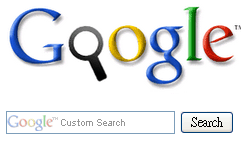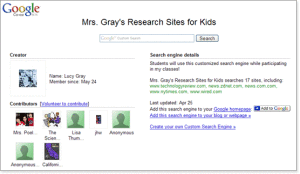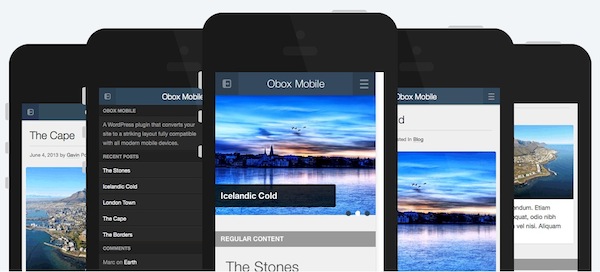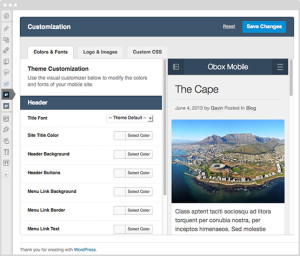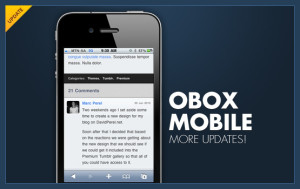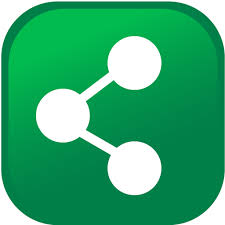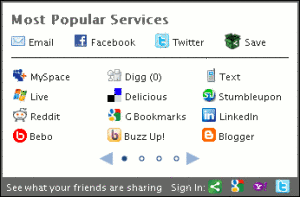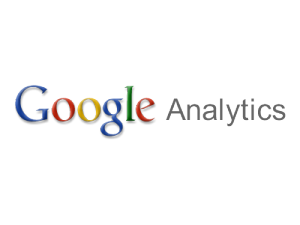The Golden Cabinet is an integrative medical center in Santa Monica, California that brings together eastern and western medical systems to provide patients with the best of both worlds. They offer onsite health evaluations and consultations as well as services such as acupuncture and wellness protocols. They also sell a variety of proprietary dietary supplements.
But it’s 2020. Onsite health consultations have dissolved in a time of pandemic. Potential patients are less inclined to make in person visits to health professionals, even for general physicals. How does an in-person and service-oriented company continue to function when patients can’t, or don’t want to, leave their homes to receive services or to buy supplements?
Solution: they learned how to setup a WooCommerce store to outpace their competition
The Golden Cabinet was able to shift with the marketplace. And they did so quickly. They already had a WordPress website before the spring of 2020, but they quickly pivoted to include WooCommerce integration.
Despite being unable to come into The Golden Cabinet’s physical location as easily as they used to, clients can still access all dietary supplements online.
The need for The Golden Cabinet’s services and products never went away so discovering how to supply supplements to individuals allowed The Golden Cabinet not only to weather the potentially disastrous stay at home order, but also to develop alternative revenue streams and new skills. Now they are set up for online sales which has increased their flexibility.
The Golden Cabinet’s short-term adjustments will help them in the long run.
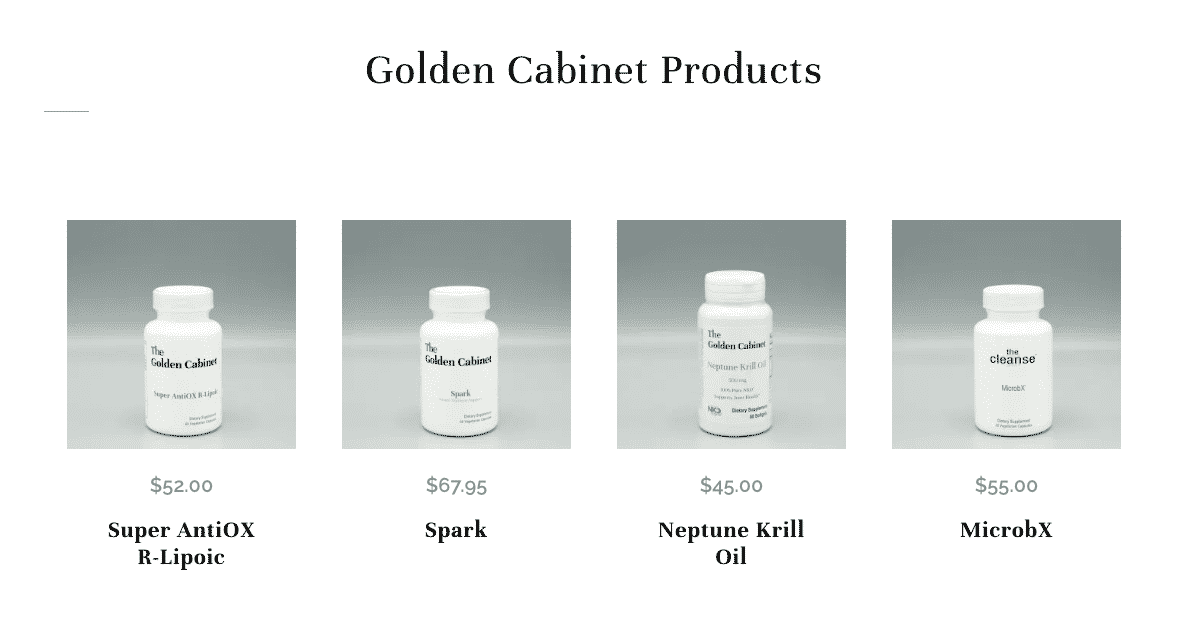
Business owners need to know how to pivot when challenges arise.
There is no doubt that having an online presence is essential in today’s economy. If you have a brick and mortar store, but you don’t have a website with eCommerce, you are not planning ahead, protecting your business and you are not taking advantage of potential revenue streams.
Some business owners may be overwhelmed by the steps involved in building a website and may be concerned about both the time and money involved in the site’s development and maintenance.
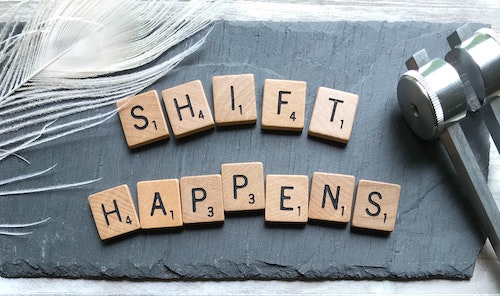 But what are the costs of not having an online presence?
But what are the costs of not having an online presence?
It takes creativity, time, and money to figure out how to best represent your business online. And it takes creativity, time, and sometimes money, to keep a website current and interesting. A website is an extension of a brick and mortar store not a replacement for one. A website is part of the cost of doing business.
So, let’s review some of steps to consider when taking a business online:
- Choose a platform – We recommend WordPress, but there are other platforms available like Squarespace and Shopify The advantage of WordPress with WooCommerce is that it gives a business owner the greatest flexibility to customize their website environment and allows a user to incorporate plugins that accomplish specific tasks in specific ways. There are also official WooCommerce plugins that have been tested and come with full subscription support.
- Domain name – Select your site’s name. What will the URL (web address) be? If your first choice is already taken, get creative to find another that meets your needs. Google Domainsis a great place to shop for a domain and includes privacy as well.
- Hosting – All hosts are not created equal. With the added plugins of WooCommerce, you need to have a hosting company that is fine tuned for performance. For WooCommerce managed hosting, we recommend Liquid Web Powered by Nexcess. Their secret sauce is the ability to auto scale hosting resources to always make sure your customers have a fast experience on your site regardless of traffic spikes and concurrent users. They also offer free migrations, heroic support and a 14-day free trial period.
- eCommerce – If you are selling anything – services or products – incorporate eCommerce, like WooCommerce, to allow a safe way for customers to pay you. The eCommerce solution you choose will walk you through how to set up a merchant account as well as payment gateways like PayPal, Visa and Apple Pay.
- Add security – Ensure your site has a SSL (Secure Socket Layer) certificate. A SSL certificate encrypts users’ data and will create a more secure shopping experience for visitors. A site with a SSL certificate also ranks higher with Google. If you have SSL, your website URL will begin with HTTPS and will likely have a green padlock symbol before the web address. For more information, see this Behla Design article.
- Add additional security by using Sucuri or Wordfence to protect your site from hackers.
- Design – This is a crucial step. Your website is your virtual calling card. It should represent who you are or what your business is. It is a form of advertising and represents your brand. Think about the fonts you use and their point size, the color palette and the navigation (where one must click to get to information). Ensure that your content is readable and informative. What is your message and does your overall design and content support that message? We love the Astra theme for its speed and flexibility with endless design possibilities.
- Content – “Content is king.” The information you add to your site should be well written, interesting to read, and informative. Google search bots will analyze the content on your site pages and increase or decrease your site’s rank (where your site comes up in searches) based on your content. Use a SEO plugin like Yoast. Yoast will optimize your site to increase your rankings. The higher your rankings, the greater your chances for increased traffic to your site.
- Services – Do you offer any? Do you want to include a page on your site for video tutorials? Do you want to include an e-book? Do you want these to be free or paid services? Services should be part of your content layout and design if applicable. You can also offer online video consultations for your customers to stay connected during this challenging time.
- Member Site – You may want part of your site content to be in a “members only” section. Or you may want all of your site content to be private (which means you would want a “member site”). Having a member section or site means content is restricted to those who have subscribed to gain access. A member section or site allows a member to log in and access paid or free content. This content could be eBooks, tutorials, videos, classes, or blogs. A plugin that can help with member sites is and WooCommerce is Memberships.
- If you sell a product that your customer purchases repeatedly you can offer a subscription to the product using the WooCommerce Subscriptions You can see how popular repeat buying is on Amazon as they offer subscriptions for many of the personal and health care products they offer.
- Add images! Images affect the look and feel of a website. But they can also slow a website down. Use high quality images which you can take yourself or which you can get for free from image repositories like Unsplash, Pixabay or FreeImages. If you are selling products, be sure to include photos of images taken from all sides. Optimize your images by compressing them. Compressed images allow you to keep the quality of an image while reducing the size of the file. You can take the labor out of optimizing images by using a solution such as Imagify.

• Store – Add products, images and descriptions to your store in WooCommerce. This is where you’ll want to be helpful and creative to guide your customers to the value of your products and services. You can also include videos to help demonstrate the product you are selling with the WooCommerce Product Video - Shipping – If you are selling products that need to be shipped, you may want to keep inventory and shipping materials onsite. WooCommerce will easily integrate real time shipping with UPS, USPS and FedEx. But you can also use drop shipping which allows you to ship to customers directly from suppliers. Drop shipping allows you to reduce having stock on hand or to pay storage fees for inventory. For ease of use and integration consider Shipstation. Read our article for more details on setting up your shipping.
- Tax collection – Taxes are part of doing online sales, and having a reliable and easy solution for charging, collecting and submitting taxes correctly is very important. We recommend using a plugin like Taxjar that is a cloud based paid solution with reporting tools. You can also use a free plugin service offered by WooCommerce called Jetpack.
- Communication – Having a way to collect website visitors’ emails is a key component of a useful website. Newsletter sign up fields should be clearly placed on pages and/or in the website footer and they should not be hidden or difficult to find. Then, when you are ready to send out a newsletter, announcement, or perhaps a product sale, communication plugins like MailChimp or Jilt make contacting your followers, clients and curious visitors that much easier.
- Social Media – Doubtless you’ve seen the icons in the headers or footers of websites that lead one to Twitter, Instagram, YouTube, Facebook, and LinkedIn accounts. Do you need to set up all these social media accounts? No. It’s unrealistic for most businesses to maintain an active presence on all these platforms, and an inactive social media account that only has the rare post is not inspiring to visitors. Instead of spreading yourself too thin, select one or two social media accounts that work well with your business. If you want to present videos or teach something, Instagram and YouTube might be best. If you are selling products, Facebook and Instagram might be the best fits. Your goal is to capture new visitors and inspire interest. Pick a social media platform that you can actively update. Otherwise, leave social media icons and links off your site.
- Speed – Check your speed! A website should load quickly. According to Google, people will move off of a web page if it does not load in less than 5 seconds. Speed can be enhanced in many ways like by reducing image size (see above) or by changing where and how your site is hosted. You can check your current website speed here.
- Mobile – It’s expected that by 2021, 54% of eCommerce sales will be accomplished via mobile devices. Ensure your site is mobile friendly and responsive. Do the images on the site resize when you review your site on mobile or tablet devices? If not, you are not putting your best foot forward. Also, check your mobile site speed using Google’s mobile speed test.
- Accessibility – Last, but certainly not least, consider accessibility testing to ensure your site meets the needs of those with special needs. Wave offers a free site test that will give you feedback about possible accessibility issues.
- Test – Test, test and retest. Make sure everything looks and responds the way you want. Check desktop and mobile variations. Click on all the links to ensure they are going to the correct places. Sign up for your own newsletter. Buy a product. Have a friend or family member test the site. Make changes.
- Publish! You’re ready to go live!

A website is a messaging vehicle for your brand that should load quickly, be informative and easy to navigate, be private, public or member restricted as needed, and provide a safe and smooth way to engage in eCommerce. A website can supply client needs 24/7 and its reach is worldwide (even though a business owner may choose to ship to only specific locations). Clients can buy what they want when they want because a business’ doors are always open.
Especially now, a website can be a lifeline to connection, communication and maybe most importantly, remuneration. And with physical distancing making most of us more web engaged than ever, one must consider this a perfect time to review the importance of having a web presence and investing in an online infrastructure.
If you’d like help getting started with your website, or if you would like to take an existing site to the next level, we’re happy to help. You can reach the team of experts at Behla Design by calling 818-340-6088 or use the contact form below.
"*" indicates required fields




 Shopify has notified CBD related store owners who use their service that if their stores are found to be selling items that are high-risk, Shopify will close them.
Shopify has notified CBD related store owners who use their service that if their stores are found to be selling items that are high-risk, Shopify will close them.




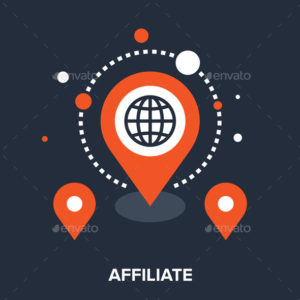 We are always on the hunt for great plugins, and we love to share our findings in order to save others time with research. Last month, we needed to find affiliate plugins for a client we were working with, and after a lengthy search of reading reviews, and trying the plugins out, here are our top three choices. But first, let’s define what an affiliate plugin is.
We are always on the hunt for great plugins, and we love to share our findings in order to save others time with research. Last month, we needed to find affiliate plugins for a client we were working with, and after a lengthy search of reading reviews, and trying the plugins out, here are our top three choices. But first, let’s define what an affiliate plugin is.
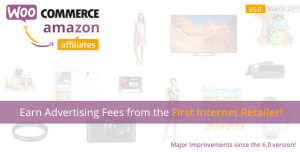
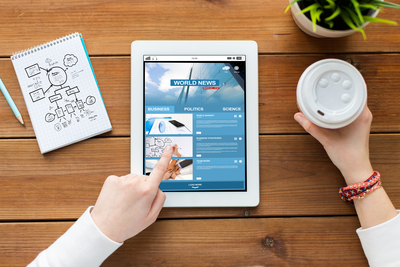
 There are many reasons why you may want to set up a website, but before you do, you need to decide on a hosting solution for that site. Hosting gives your website a place to exist on the web. Here’s a great explanation for what website hosting is, according to
There are many reasons why you may want to set up a website, but before you do, you need to decide on a hosting solution for that site. Hosting gives your website a place to exist on the web. Here’s a great explanation for what website hosting is, according to 
 We recently helped a client who complained that her WordPress site speed was very slow. She said that she had a big dip in online sales since clients did not want to wait around for her site to load. There are many reasons why your website speed may be slow. Below are five tips to improve website speed that are quick, easy and free.
We recently helped a client who complained that her WordPress site speed was very slow. She said that she had a big dip in online sales since clients did not want to wait around for her site to load. There are many reasons why your website speed may be slow. Below are five tips to improve website speed that are quick, easy and free.